When it comes to gaming, data is everything. From your saved progress in Elden Ring to your custom settings in Call of Duty, every gamer knows the pain of losing valuable data. If you’re a PlayStation 5 owner, you’re probably wondering: can you save ps5 data to usb The answer is yes, but not in every way you might expect.In this comprehensive guide, we’ll explore how USB storage works on thecan you save ps5 data to usb, what types of data you can and can’t transfer, how to set up USB backups, and innovative strategies to make the most of your Storage. Whether you’re looking to back up game saves, free up space, or protect your progress, we’ve got you covered.
Why You Might Want to Use USB Storage on Your PS5
Let’s start with the “why.” Why even consider saving data to a USB on your PS5? There are a few strong reasons:
- Backup your valuable saved data
- Transfer game files between consoles
- Free up internal SSD space
- Archive old games without deleting them permanently
- Have peace of mind against data loss
With the PS5’s limited internal SSD (even in the Pro and Slim models), PS5 Slim vs PS5 Pro: Which Is Right For You managing space is critical. USB drives provide a convenient and affordable way to stay in control of your Storage.
What Kind of USB Storage Works with PS5?
Before we dive into what you can save, let’s talk hardware. Not all USB drives are created equal. The PS5 supports USB 3.0 or later external drives. That means your old USB 2.0 flash drive probably won’t cut it.
Supported USB Storage Devices:
- External hard drives (HDD)
- Solid state drives (SSD)
- High-capacity USB 3.0 flash drives (for limited use)
Requirements:
- Must be USB 3.0 or higher
- Minimum 250 GB and maximum 8 TB
- Use one USB device at a time for extended Storage
- Drive must be formatted for PS5 (more on that shortly)
If you’re planning to use a USB drive regularly, a reliable external SSD like the Samsung T7 or a fast HDD like the WD Black P10 is a great option.
What Kind of USB Storage Works with PS5?

(PS5), including the PS5 Slim and PS5 Pro, supports USB extended Storage for managing game data, but specific requirements must be met. Compatible USB drives must support SuperSpeed USB (USB 3.0 or later) with a minimum capacity of 250GB and a maximum of 8TB. Both external hard disk drives (HDDs) and solid-state drives (SSDs) work, though SSDs offer faster transfer speeds. Popular options include the Seagate Game Drive for PS5 (2TB or 5TB), WD_Black P10 (up to 5TB), and Toshiba Canvio Flex (up to 4TB). PS4 games can be played directly from USB storage, but PS5 games must be stored on the internal SSD or a compatible M.2 SSD for gameplay, though they can be backed up to USB. To use a USB drive, connect it to a USB Type-C or Type-A port (SuperSpeed USB 10Gbps preferred), Rblxwild Codes | Rblxwild Online | Rblxwild Promo Codes then format it as exFAT via Settings > Storage > USB Extended Storage. Drives previously used with a PS4 or another PS5 don’t need reformatting. Avoid USB hubs, and safely remove drives to prevent data loss. Always check Sony’s official guidelines for compatibility.15 𝕏 posts20 web pages4.4s
Can You Save PS5 Game Data to a USB?
Yes, you can save PS5 game data to a USB drive, but there are limitations. The PS5 supports USB extended Storage for backing up game data and save files, requiring a SuperSpeed USB drive (USB 3.0 or later) with 250GB to 8TB capacity. You can transfer PS5 game data, including save files and installed games, to a USB drive via Settings > Storage > Games and Apps. However, PS5 games cannot be played directly from USB storage; they must be on the internal SSD or a compatible M.2 SSD to run. To back up, connect the USB drive to a USB Type-C or Type-A port, format it as exFAT if needed, and select the game data to transfer. Saved data can be copied to a USB for safekeeping or to move to another PS5. PS4 game save data can also be stored and played from a USB. Ensure you safely eject the drive to avoid data corruption. For cloud backups, PlayStation Plus subscribers can upload save data to the cloud, offering another option. Always verify compatibility with Sony’s guidelines 1.5sCan.
You Move Installed Games to a USB Drive?
Yes, you can move installed PS5 games to a USB drive for Storage, but you cannot play them directly from the USB drive. The PS5 supports USB extended storage using SuperSpeed USB drives (USB 3.0 or later) with a capacity of 250GB to 8TB. To transfer games, connect the USB drive to a USB Type-C or Type-A port on your PS5 (Slim or Pro), and ensure it’s formatted as exFAT via Settings > Storage > USB Extended Storage. Then, navigate to Settings > Storage > Games and Apps, select the PS5 games you want to move, and choose “Move to USB Extended Storage.” This frees up space on the internal SSD or M.2 SSD. To play the games, you must move them back to the internal SSD or a compatible M.2 SSD, as PS5 games require the console’s high-speed Storage. PS4 games, however, can be played directly from the USB drive. Always safely eject the drive to prevent data corruption, and check Sony’s guidelines for compatible drives like the Seagate Game Drive or WD_Black P10.
Step-by-Step Guide: How to Save PS5 Data to a USB Drive
Backing up your PS5 game data and save files to a USB drive is a great way to free up space on your console’s internal SSD or to safeguard your progress. Below is a clear, step-by-step guide to help you save PS5 data to a USB drive, compatible with both the PS5 Slim and PS5 Pro.
What You’ll Need
- A USB drive with SuperSpeed USB (USB 3.0 or later), 250GB to 8TB capacity.
- A PS5 console (Slim, Pro, or original).
- A USB Type-C or Type-A port on the PS5 (SuperSpeed USB 10Gbps recommended).
Step 1: Choose a Compatible USB Drive
Select a USB drive meeting Sony’s requirements:
- SuperSpeed USB (USB 3.0 or later).
- Capacity between 250GB and 8TB.
- Examples: Seagate Game Drive for PS5 (2TB/5TB), WD_Black P10 (up to 5TB), or Toshiba Canvio Flex (up to 4TB). Avoid USB hubs, as they’re not supported.
Step 2: Connect the USB Drive
Plug the USB drive into one of the PS5’s USB ports:
- Front: Two USB Type-C ports (SuperSpeed USB 10Gbps).
- Rear: Two USB Type-A ports (Hi-Speed USB). Ensure a secure connection to avoid interruptions.
Step 3: Format the USB Drive (If Needed)
The PS5 requires the USB drive to be formatted as exFAT for extended Storage.
- From the PS5 home screen, select Settings.
- Under Storage, select USB Extended Storage.
- If the drive isn’t formatted, choose Format as USB Extended Storage.
- Follow the on-screen prompts to format.
Step 4: Move Installed Games to USB
To free up space, you can move installed PS5 games to the USB drive (note: PS5 games cannot be played from USB):
- Go to Settings > Storage > Games and Apps.
- Select Console Storage to view installed games.
- Highlight the PS5 game(s) you want to move.
- Click the Options button on your controller, Best PlayStation ARPG with Skill Trees then select Move to USB Extended Storage.
- Confirm the transfer. The process duration depends on the game size and drive speed (SSDs are faster than HDDs).
- To play these games later, move them back to the internal SSD or a compatible M.2 SSD.
Step 5: Back Up Save Data to USB
To back up game save files (for both PS5 and PS4 games):
- Go to Settings > Saved Data and Game/App Settings.
- Select Saved Data (PS5) or Saved Data (PS4), depending on the game.
- Choose Console Storage > Copy to USB Drive.
- Select the save files you want to back up.
- Press Copy to transfer them to the USB drive.
- Save files are small, so this process is quick.
- To restore saves later, go to Saved Data and Game/App Settings > USB Drive > Copy to Console Storage.
Step 6: Safely Remove the USB Drive
To prevent data corruption:
- Go to Settings > Storage > USB Extended Storage.
- Select Safely Remove from PS5.
- Before disconnecting the drive, How to Fix PS5 Controller Stick Drift: A Comprehensive Guide wait for the confirmation message.
Additional Tips
- PS4 Games: Unlike PS5 games, PS4 games can be stored and played directly from the USB drive, saving internal Storage.
- Cloud Backup: PlayStation Plus subscribers can back up save data to the cloud via Settings > Saved Data and Game/App Settings > Upload to Cloud Storage.
- Storage Management: Regularly check your Storage in Settings > Storage to manage space efficiently.
- Compatibility Check: Verify your USB drive’s compatibility on Sony’s official PlayStation website to avoid issues.
- Data Safety: Always back up critical data elsewhere before formatting or transferring to prevent accidental loss.
Using Cloud Saves as an Alternative
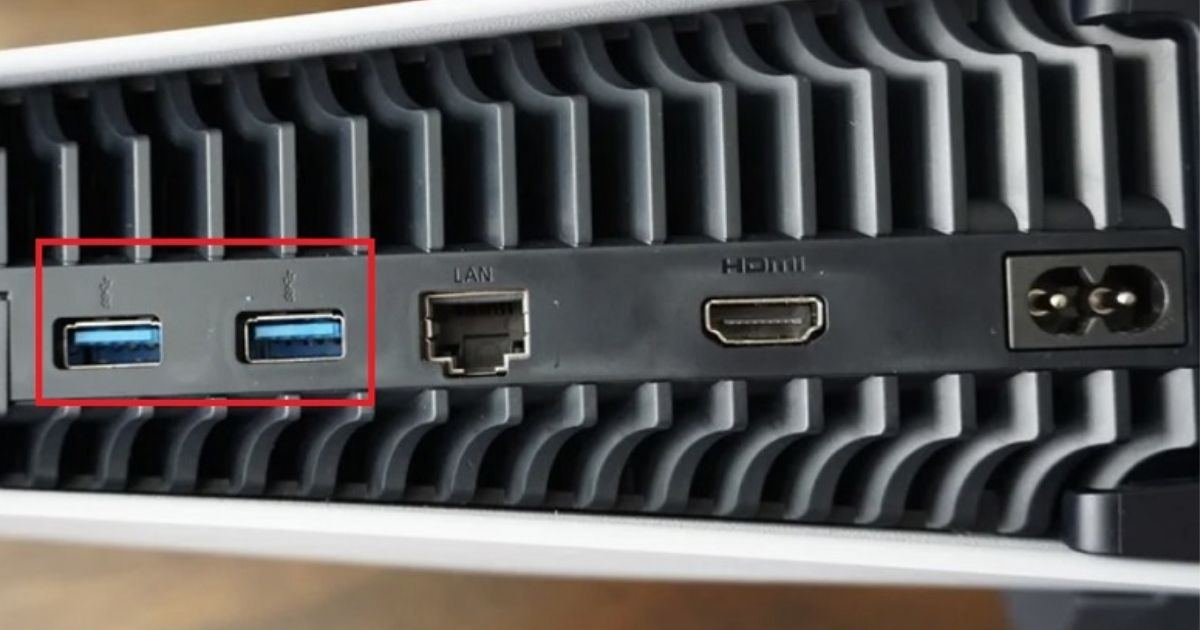
Because PS5 save data isn’t USB-friendly, you might want to consider cloud backups through PlayStation Plus.With PS Plus, your game saves are automatically restored on any PS5 console that you log into after being transferred to the cloud.
Benefits of Cloud Saves:
- Automatic daily backup
- Easy to restore on a new or second console
- Works for both PS4 and PS5 game saves
- No USB needed
If you don’t have PlayStation Plus, this feature alone might make it worth subscribing, especially if your data is important to you.
Troubleshooting USB Issues on PS5
Sometimes, things don’t go smoothly. Here are common issues and how to fix them.
PS5 Won’t Recognize My USB Drive
- Make sure it’s USB 3.0 or later
- Ensure it’s at least 250GB
- Try formatting it on your PC as exFAT, then plug it back into the PS5
Can’t Move Games to USB
- PS5 games can only be stored, not played, from a USB
- A USB can be used to store and play PS4 games.
- Check if the USB is full.
Save Transfer Fails
- You may be trying to copy a PS5 save file, which can’t be done
- Make sure you’re copying PS4 saves only
Tips to Maximize USB Storage Use on PS5
Here’s how to make the most of your external drive:
- Use it as a PS4 game library: Install and play all backward-compatible titles directly from USB.
- Offload rarely played PS5 games: Store them safely without deleting.
- Rotate Storage: Keep only active games on the internal SSD.
- Label your drives: If using multiple USBs, organize by genre or game type.
The PS5 doesn’t support simultaneous extended storage devices, How to Optimize Your PS5 for Ray Tracing so it helps to have a strategy.
Is It Safe to Use USB Drives on PS5?
Yes, as long as you use high-quality, compatible USB 3.0+ drives, it’s completely safe. Just remember:
- Never remove a USB drive while it’s in use.
- Always use the “Safely Remove from Console” option before unplugging.
- Regularly back up your data to prevent accidental loss.
Reliable brands include Samsung, WD, Seagate, and SanDisk.
What About Media Files? Can You Save Those to a USB?

Absolutely! You can use a USB to store and play media on your PS5, including:
- Music (MP3, AAC)
- Videos (MP4)
- Photos (JPG, PNG)
Just plug in your drive, navigate to the Media Gallery, and your content will be accessible. Great for content creators and those who use their PS5 as an entertainment hub.
Will Sony Ever Allow PS5 Saves to USB?
There’s no official confirmation yet, but gamers continue to request this feature. For now, Sony remains firm on limiting PS5 saves to cloud storage only for security reasons.Still, it’s possible that a future firmware update could change this, especially if demand keeps rising.
Final Thoughts
If you’re a gamer with lots of PS4 titles, using USB storage is a no-brainer. You can install, play, and back up with ease. It’s also a smart move for archiving PS5 games you don’t want to delete, even though you can’t run them from USB.However, if your goal is to back up ps5 cloud saves without ps plus game saves, you’ll need PlayStation Plus. As frustrating as that might be, it’s the only reliable option right now.That said, combining USB storage for game management with cloud saves for security gives you the best of both worlds: innovative, flexible, and safe gaming.
FAQ
Can I play PS5 games from a USB drive?
No, you can’t play PS5 games directly from a USB drive. You can only store them there. To play, you must transfer the game back to your PS5’s internal SSD storage first.
Can I save PS5 save data to a USB drive?
Unfortunately, PS5 save data cannot be copied to a USB drive. You’ll need a PlayStation Plus subscription to back up and restore PS5 save files using the cloud save feature.
Can I use a USB to play PS4 games on a PS5?
Yes, you can install and play PS4 games directly from a USB 3.0 drive on your PS5. This helps free up space on the internal SSD while keeping gameplay smooth.
How big should my USB drive be?
Your USB drive must be between 250 GB and 8 TB in size. It should support USB 3.0 or higher to ensure compatibility with your PS5 for extended storage use.
Can I use multiple USB drives?
No, the PS5 only supports one USB extended storage device at a time. You can switch between drives, but only one can be active and connected to the system at once.






