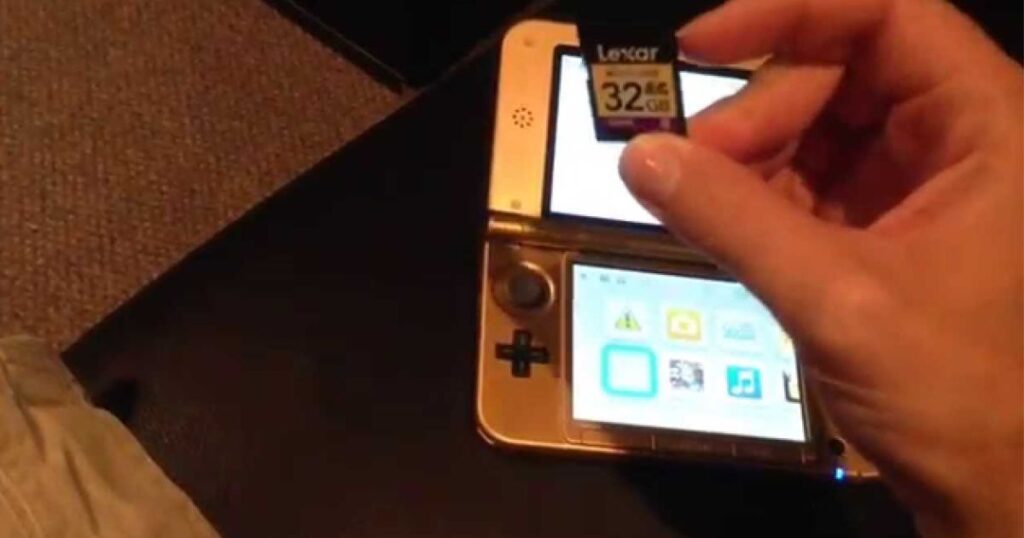A popular portable device, the Nintendo 3DS is renowned for its extensive library of games, portability, and fun 3D features. One of its key advantages is the ability to expand storage using SD or microSD cards, allowing players to store hundreds of games, downloadable content, and save files. However, many 3DS users notice that using larger SD cards like 64GB, 128GB, or even higher can sometimes cause lag, slow loading times, or unresponsive menus.This lag is not a flaw of the console itself but is usually related to how the system reads and manages large SD cards. With the proper preparation and optimization, you can enjoy the extra storage space without compromising performance.
In this guide, we’ll explore 3ds how to make large sd cards not lag, why lag occurs, and provide practical tips to keep your system running smoothly. From formatting your card correctly to transferring data safely and maintaining optimal performance, you’ll learn everything needed to enjoy your games without slowdown or frustration.
Understanding 3DS Storage and SD Cards
The Nintendo 3DS uses SD and microSD cards as its primary means of expandable storage. Understanding how these cards work is essential for avoiding lag and ensuring your console runs smoothly, especially when using larger capacity cards.
1. Default Storage
The original 3DS comes with a 2GB SD card, while later models like the New 3DS include a 4GB card. Gift The Fun With Uno Gift Code This storage is sufficient for a few digital games and saves, but as your library grows, a larger SD card becomes necessary.
2. Supported SD Card Sizes
- The 3DS officially supports up to 32GB SD cards without additional setup.
- Using 64GB or higher cards requires formatting to FAT32 and careful organization to avoid system slowdowns.
- microSD cards can also be used with an SD adapter, offering flexibility in storage upgrades.
3. How the 3DS Reads Data

The 3DS reads data sequentially from the SD card. Larger cards can introduce longer read times, especially if the card is fragmented or improperly formatted. Games, save files, and downloadable content are stored in separate folders on the SD card, and the system must index them during boot and load. If the card contains too many files or large directories, it may cause menu lag, slower game loading, or temporary freezes.
4. Importance of File Management
Properly organizing your SD card, keeping game files, DLC, and save files in their designated folders, can significantly reduce lag. The 3DS expects a specific folder structure, and deviating from it can cause errors or slower performance.
Understanding these basics is the first step to using large SD cards effectively on your 3DS. Proper formatting, organization, and optimization are key to unlocking extra storage without sacrificing speed.
Why Large SD Cards Cause Lag
Using a large SD card on your Nintendo 3DS can sometimes lead to lag, slow load times, or unresponsive menus. Understanding why this happens is essential to optimizing performance and enjoying your games without interruptions.
1. File System Limitations
The 3DS is designed to work best with FAT32-formatted SD cards. Many larger SD cards, such as 64GB or 128GB, come preformatted as exFAT, which the 3DS cannot read efficiently. Using an unsupported file system can result in:
- Slower access to game files
- Longer boot times
- Potential freezes during gameplay
Formatting large 3ds how to make large sd cards not lag samsung to FAT32 is critical to prevent these issues.
2. Read and Write Speeds
Not all SD cards are created equal. Lower-quality or slow-speed cards can struggle to read and write data quickly, especially when storing many games, DLCs, or save files. Slow read speeds directly impact:
- Game loading times
- Menu responsiveness
- Game performance during data-heavy scenes
Using a high-speed SD card (Class 10 or UHS-I) helps reduce lag and ensures smoother gameplay.
3. File Fragmentation and Large Directories
As you store more games and files on a single SD card, Switch 2 Sales Expectations Nintendo and Market Impact the system may need to scan large directories and handle fragmented data blocks. This extra processing can cause:
- Longer startup times for the system menu
- Delays when launching games
- Temporary freezes or lag during gameplay
Keeping the SD card organized and partially filled can minimize these effects.
4. Overfilled Cards
Filling a large SD card to near its full capacity can strain the 3DS’s ability to index and access files efficiently. Leaving at least 10–20% of free space helps maintain smooth performance and prevents slowdowns.
Large SD cards are not inherently bad for the 3ds lagging, but issues like improper formatting, slow speeds, file fragmentation, and overfilled storage can cause lag. With the proper preparation, a large SD card can provide ample storage without compromising performance.
Preparing Your SD Card Properly

To use a large SD card on your Nintendo 3DS without lag, proper preparation is essential. Formatting, partitioning, and organizing the card correctly ensures smooth performance and quick access to your games and saves.
1. Choose the Right SD Card
- Capacity: While the 3DS officially supports up to 32GB, larger cards like 64GB, 128GB, or even 256GB can work if formatted correctly.
- Speed: Use a Class 10 or UHS-I SD card to guarantee fast read/write speeds. Slow cards can cause lag when accessing large files.
- Brand: Reliable brands like SanDisk, Samsung, or Kingston are recommended to minimize errors or data corruption.
2. Format to FAT32
- Most large SD cards come preformatted as exFAT, which the 3DS does not natively support.
- Formatting to FAT32 ensures compatibility:
- On Windows: Use software like GUIFormat for cards larger than 32GB.
- On Mac: Use Disk Utility and select MS-DOS (FAT) format.
- Note: Formatting erases all data, so back up important files before proceeding.
3. Partitioning (Optional)
- Some users choose to partition large SD cards into smaller sections (e.g., 32GB per partition).
- This can help the 3DS manage files more efficiently, reducing lag, especially on cards larger than 128GB.
4. Organize Files Properly
- Keep the 3DS folder structure intact:
- Nintendo 3DS > ID > [TitleID] > data
- Avoid unnecessary files in the root directory.
- Regularly clean up old game backups, screenshots, or unused DLC to keep the card responsive.
5. Test the SD Card
- After formatting and organizing, insert the SD card into your 3DS and test game loading times and menu responsiveness.
- If lag persists, consider using a different SD card brand or slightly reducing storage usage.
Preparing your SD card correctly, choosing a fast, reliable card, formatting it to FAT32, Krnl Key | Krnlkey Online | Krnl Key Bypass and keeping files organized ensures that your large SD card works efficiently with the 3DS without lag or slowdowns.
Transferring Data Without Causing Lag
Once your large SD card is prepared correctly, the next step is transferring your 3DS data safely. how to make 3ds boot faster Doing this incorrectly can cause lag, missing files, or even corrupted game saves. To guarantee a seamless relocation, adhere to the following procedures.
1. Backup Your Existing SD Card
- Always start with a backup to prevent data loss.
- Copy the entire contents of your current SD card to your computer using a USB card reader.
- Store the backup in a safe folder; this ensures you can restore data if anything goes wrong.
2. Maintain the Nintendo 3DS Folder Structure
- Your 3DS organizes files in a specific directory structure:
- Nintendo 3DS > [ID Folder] > [TitleID] > data
- When transferring files to the new SD card, do not change folder names or structure.
- Incorrect organization can lead to games not appearing, save files being inaccessible, or lag.
3. Copy Data in Segments (Optional for Large Cards)
- For huge SD cards, consider transferring data in smaller batches instead of all at once.
- This reduces the chance of file corruption and ensures smoother indexing by the 3DS system.
4. Test After Transfer
- After copying, insert the SD card into your 3DS and turn it on.
- Launch a few games and check for:
- Smooth loading times
- Responsive menus
- Correctly appearing DLC and save files.
- If issues arise, double-check the folder structure and SD card formatting.
Keep Extra Space Free
- Avoid filling the SD card to 100%. Leave at least 10–20% free space to allow the 3DS to index files efficiently and reduce lag.
By backing up your data, preserving the folder structure, transferring in segments, and testing thoroughly, you can move your 3DS content to a large SD card without experiencing lag. Proper data migration is essential for maintaining smooth gameplay and responsive menus.
Tips to Keep Your 3DS Running Smoothly
Even after preparing your SD card and transferring your data correctly, maintaining smooth performance on your 3DS requires a few ongoing habits and optimizations. These tips help prevent lag and keep your system responsive, especially when using large3ds how to make large sd cards not lag.
1. Avoid Overfilling the SD Card
- Leaving at least 10–20% of free space allows the 3DS to manage files efficiently.
- Overfilled cards can lead to slower menu navigation, longer load times, Can You Save PS5 Data to USB: A Complete Guide for Gamers and temporary freezes.
2. Use High-Quality SD Cards
- Stick to trusted brands like SanDisk, Samsung, or Kingston.
- Ensure the card is Class 10 or UHS-I for fast read/write speeds.
- Cheap or slow cards can cause lag and game stuttering, especially with large game files.
3. Keep the File Structure Organized

- Regularly check your SD card to remove unused files, old screenshots, or outdated DLC.
- Maintain the Nintendo 3DS folder hierarchy, as improper organization can slow down the system’s file indexing.
4. Regularly Reboot Your 3DS
- Restarting the console occasionally helps clear cached data and improve menu responsiveness.
- Avoid leaving the system in sleep mode for extended periods when adding new files.
5. Consider Homebrew Optimization (Advanced Users)
- For advanced users, homebrew tools can help optimize SD card performance.
- Options include defragmenting the SD card or managing large directories more efficiently.
- Note: Using homebrew carries risks; proceed only if you are comfortable with modifications.
6. Keep Firmware Updated
- Ensure your 3DS is running the latest system firmware.
- Updates can improve system stability, SD card handling, and overall performance.
By using high-quality cards, keeping files organized, leaving free space, and maintaining the system, 10 Series Graphics Card Release Date you can ensure your 3DS runs smoothly and efficiently, even with large SD cards. Regular care prevents lag and allows you to enjoy your games without interruptions.
Conclusion
Using large SD cards on your Nintendo modded 3ds long load times can be a great way to expand storage and enjoy a vast library of games, DLC, and save files. But in the absence of adequate planning, it may result in latency, slow load speeds, and unresponsive menus. By understanding the 3ds how to make large sd cards not lag storage system, choosing high-quality SD cards, formatting them correctly to FAT32, and maintaining proper folder organization, you can ensure smooth performance. Additionally, safe data transfer, leaving free space, and regular system maintenance further optimize gameplay.
By taking these actions, you can profit from plenty of storage while keeping your 3DS responsive and efficient. Whether you’re a casual gamer or a collector with a massive library, proper SD card management ensures that your 3DS gaming experience remains lag-free and enjoyable.
FAQ
Can I use a 128GB SD card on my 3DS without lag?
Yes, you can use large SD cards like 128GB, but they must be formatted to FAT32, adequately organized, and ideally high-speed Class 10 or UHS-I to avoid lag.
Should I format my SD card to FAT32 or exFAT?
For 3DS compatibility, always format large SD cards to FAT32. exFAT is not fully supported and can cause slow performance or errors.
How do I transfer 3DS data to a larger SD card safely?
Backup your current SD card, maintain the Nintendo 3DS folder structure, and copy files carefully to the new card. Test the system after transfer to ensure all games and saves work.
What SD card brands work best for 3DS?
Trusted brands include SanDisk, Samsung, and Kingston. Choose Class 10 or UHS-I cards for fast read/write speeds and reduced lag.
Does overfilling an SD card cause lag on 3DS?
Yes, filling your SD card to near capacity can slow file indexing, causing lag in menus and game loading. Leave at least 10–20% free space.
Can homebrew tools help optimize large SD cards for 3DS?
Yes, advanced users can use homebrew apps to defragment or manage large SD cards more efficiently, but it carries risks and should be done carefully.